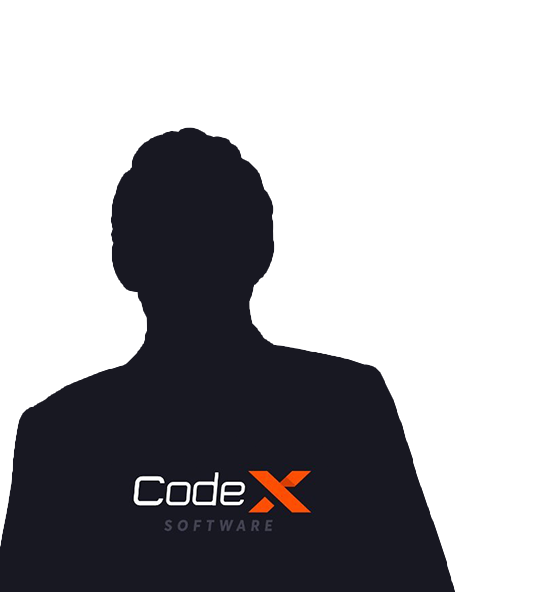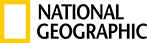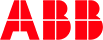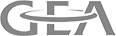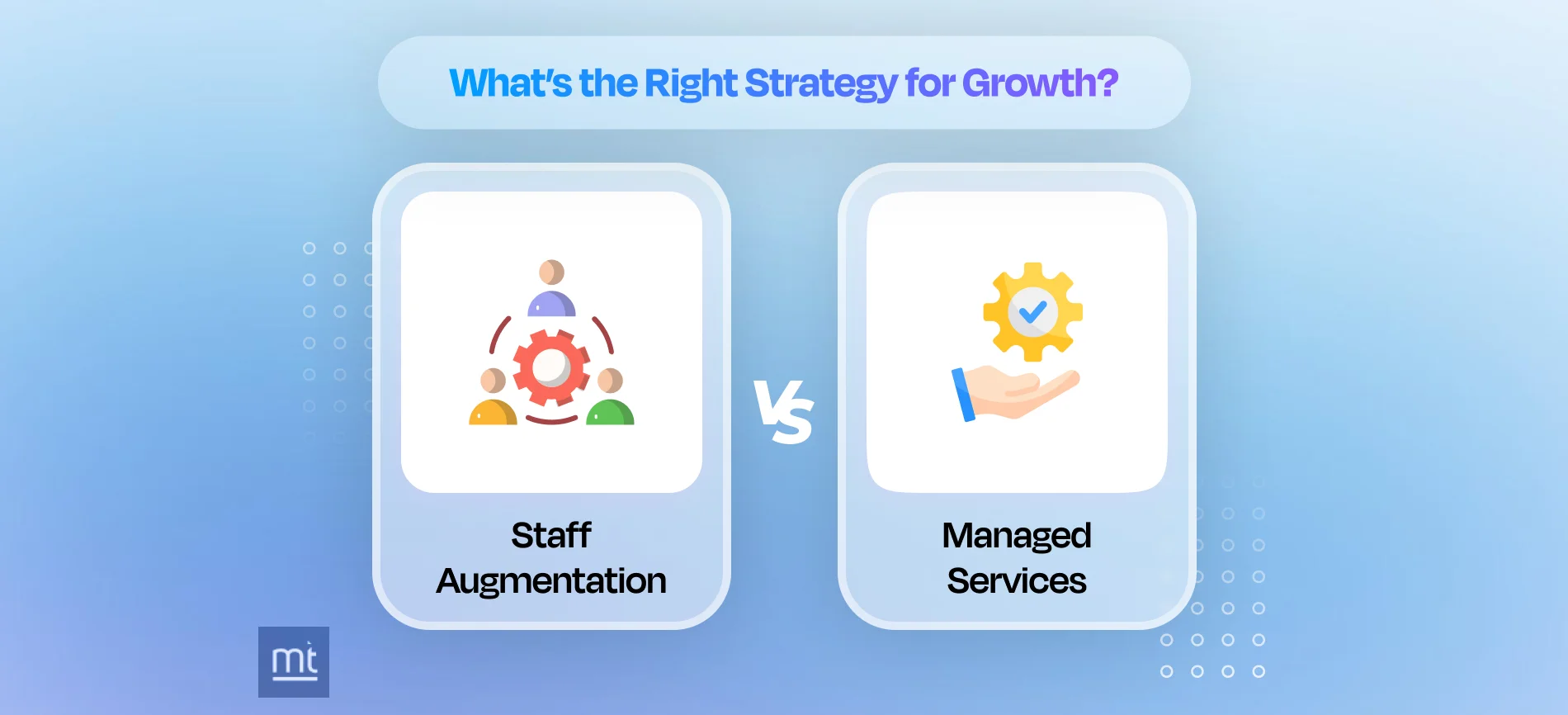
IT Staff Augmentation vs Managed Services: Which One is Right for Your Business & Why?
 Nikhil Solanki
Nikhil Solanki July 10, 2025
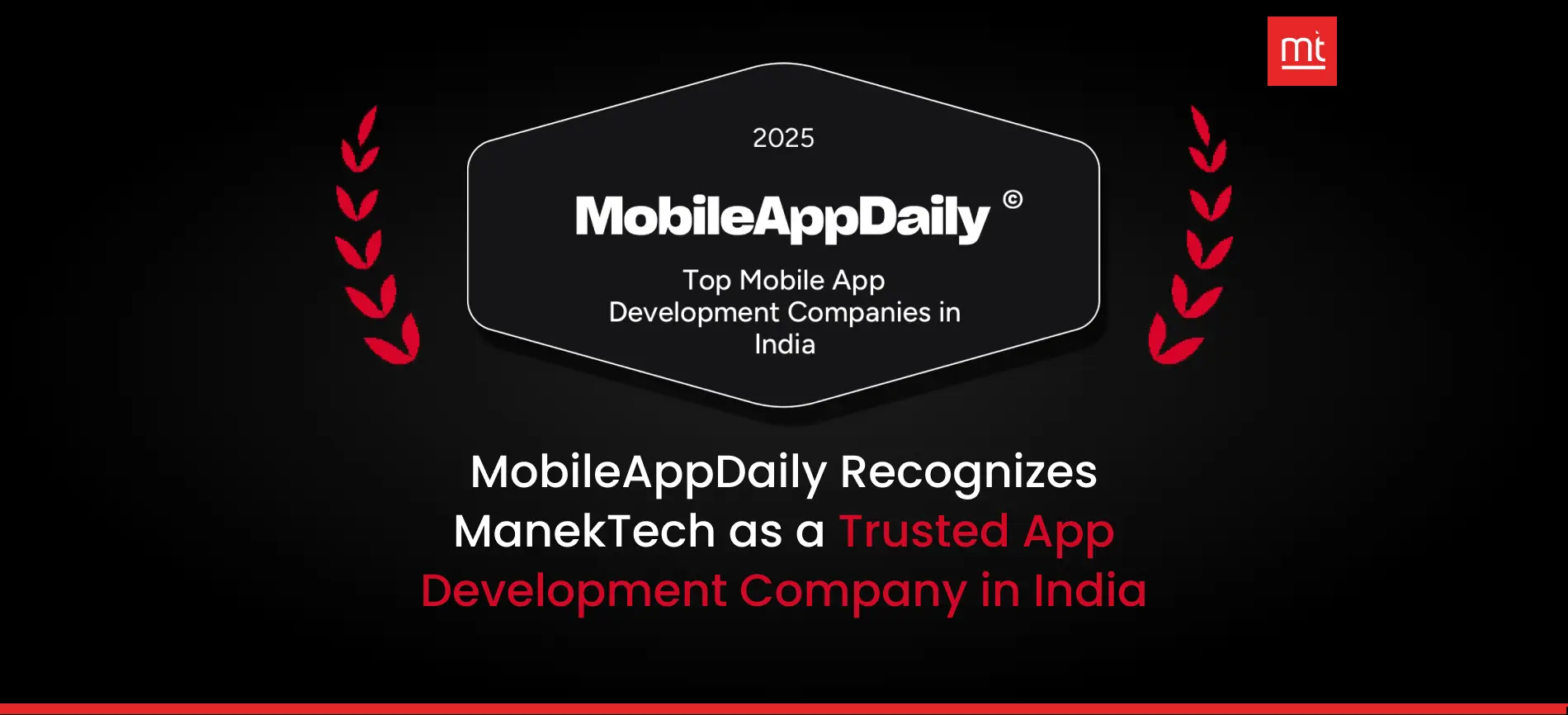
MobileAppDaily Recognizes ManekTech as a Trusted App Development Company in India
 Nikhil Solanki
Nikhil Solanki July 03, 2025
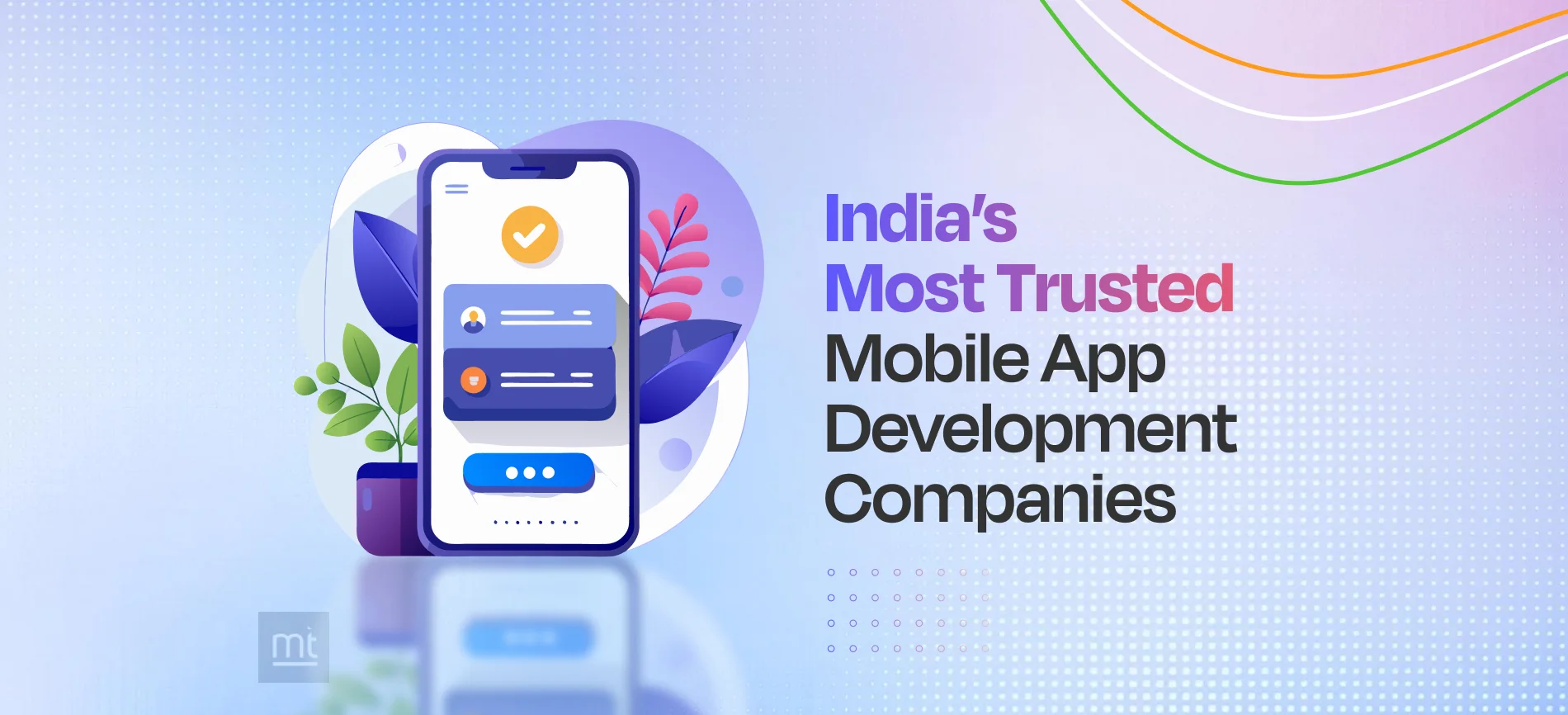
India’s Top 10 Mobile Application Development Companies for Hire Remotely
 Nikhil Solanki
Nikhil Solanki June 27, 2025
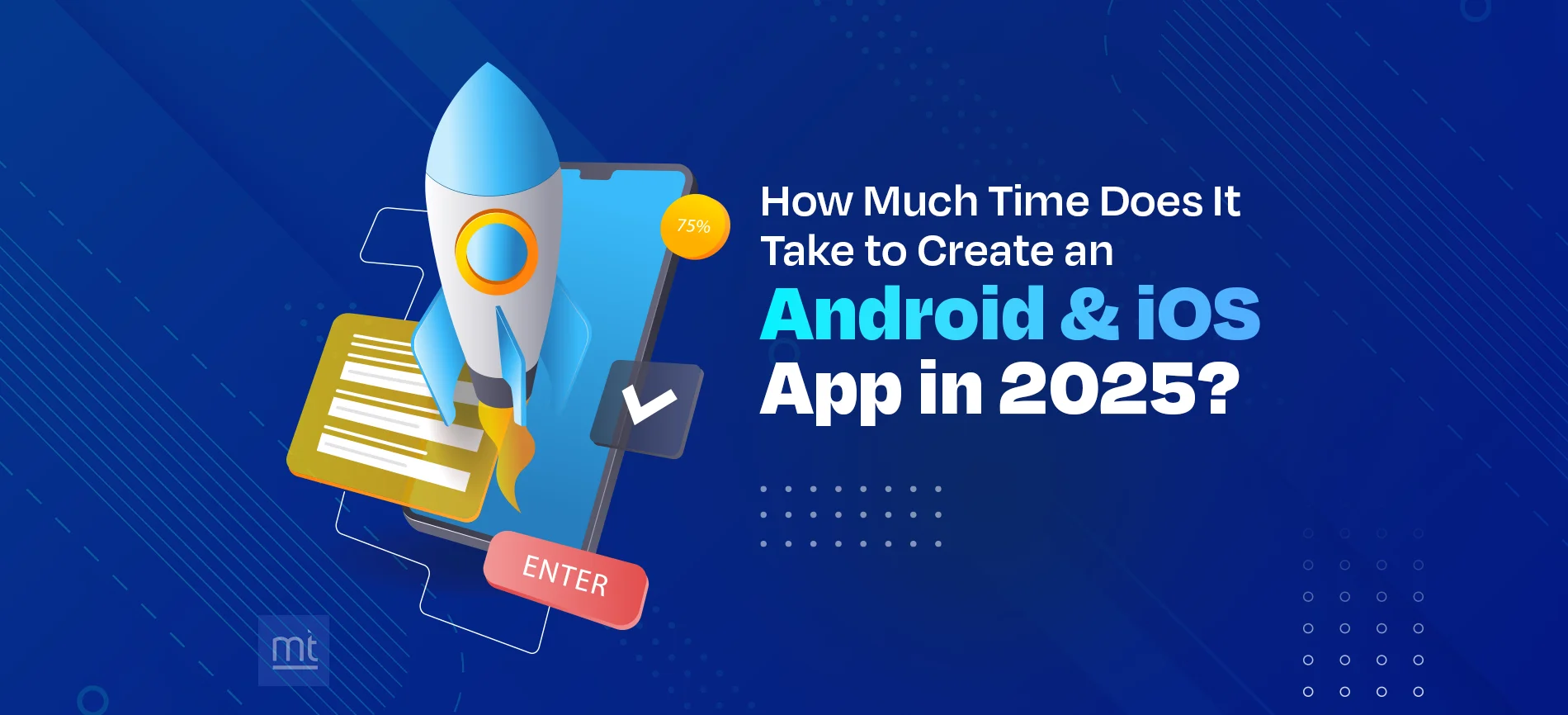
How Long Does It Take to Build an Android and iOS App in 2025? A Complete Timeline Breakdown
 Nikhil Solanki
Nikhil Solanki June 19, 2025
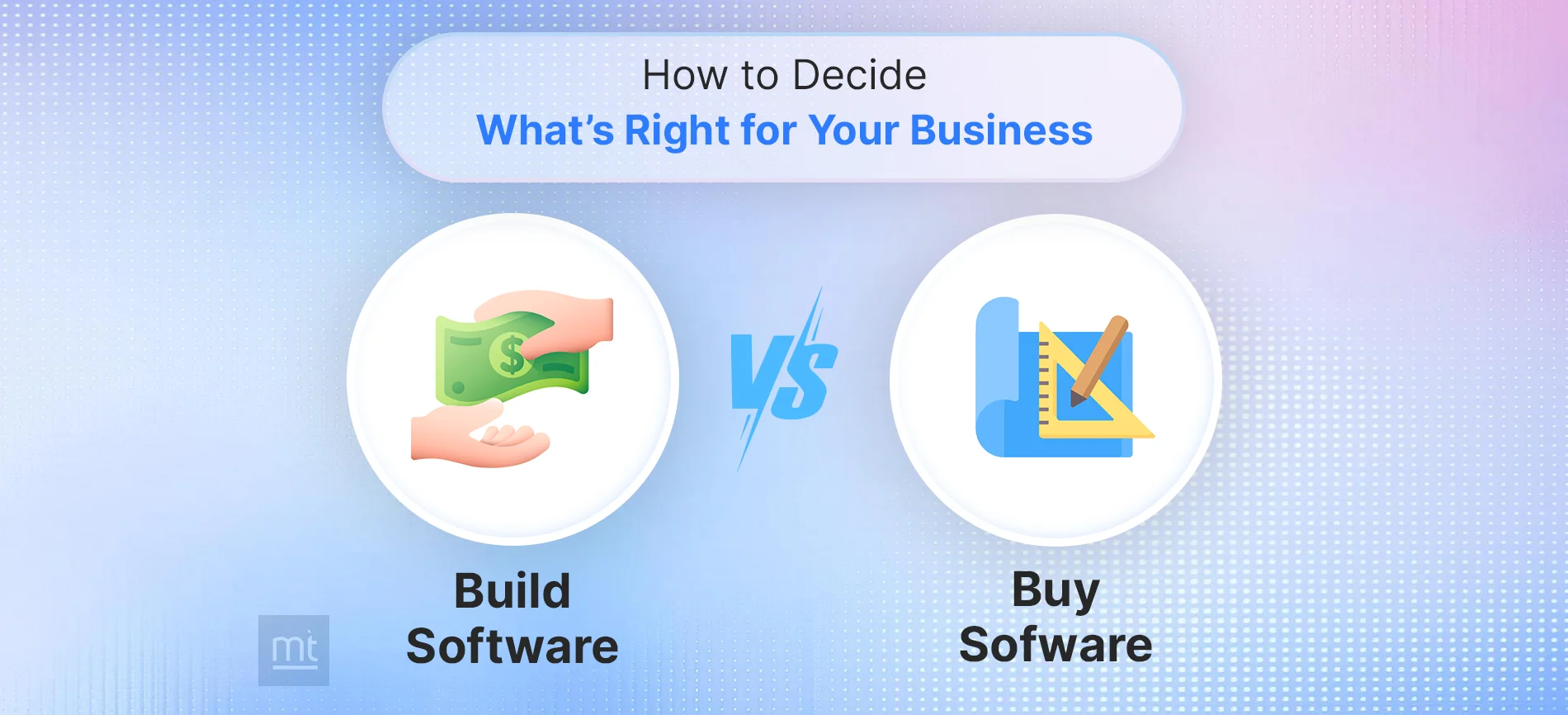
Build vs Buy Software: A Playbook for Business Owners to Make the Right Choice
 Milan Shah
Milan Shah June 16, 2025




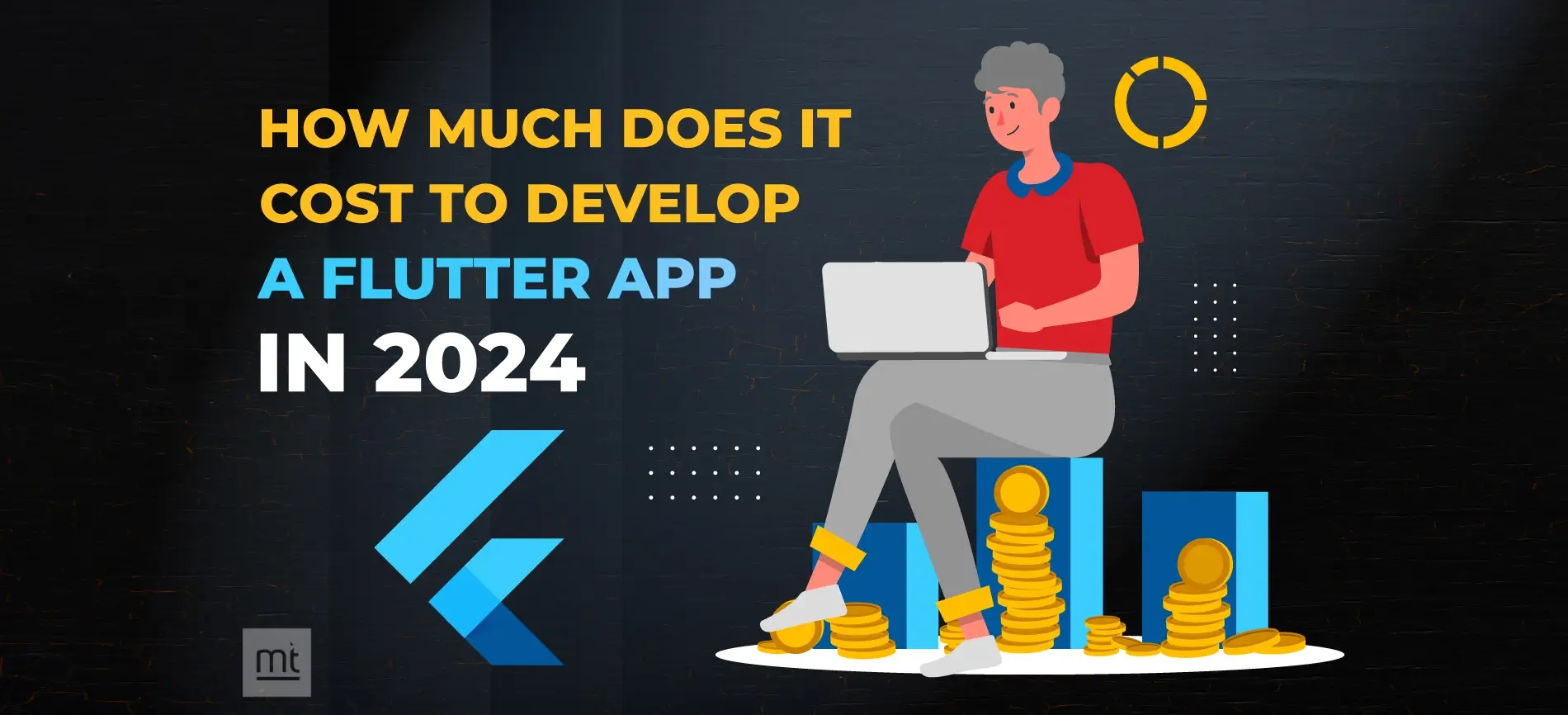

![How Much Does It Cost to Develop a Website in 2024? [Checklist]](https://www.manektech.com/storage/blog/image/1700562973.webp)



![How Much Does It Cost to Build a Mobile App? [Checklist]](https://www.manektech.com/storage/blog/image/1708005911.webp)